Northstar Quick Start Guide
New to Northstar? This quick start guide will walk you through the major features of Northstar. Most items include video tutorials.
Quick Start Guide for Staff: All staff with admin portal access can view assessment results, manage learners in Northstar Online Learning, and access the Northstar curriculum.
Quick Start Guide for Proctors: Proctors at Northstar can proctor assessments in order to issue certificates.
Quick Start Guide for Admins: Admins can manage staff, location info, and billing.
Quick Start Guide for Staff
-
Open your location’s Launch Page
-
Take an unproctored assessment
- After opening the launch page, enter your name in the fields or log into your Northstar account. Then, select an assessment to take.
- Note: if you are logged in to the Admin Portal, you will receive a warning message. This message is to prevent you from giving an assessment to a learner while logged in. You can disregard the warning for this quick start walk-through.

-
View your result and missed questions
-
Explore Northstar Online Learning (NSOL)
- You can navigate to Northstar Online Learning via the top right menu in the Admin Portal.
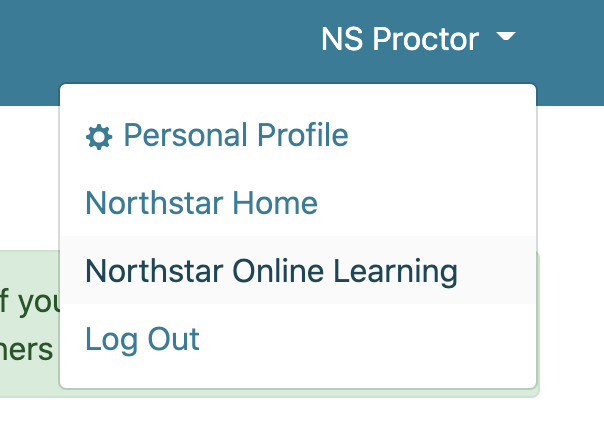
- Work through several topics.
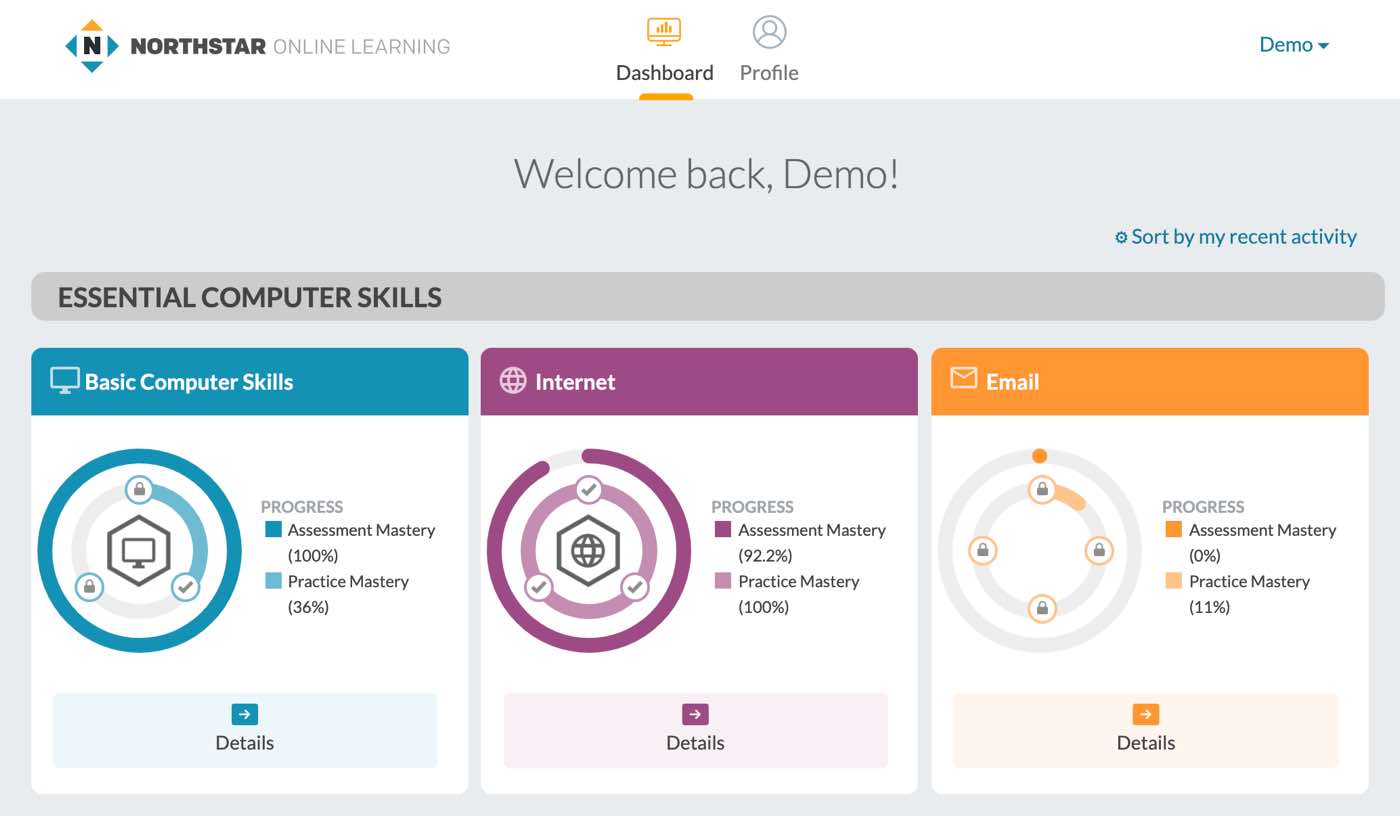
- Note: NSOL practice and instruction is only available for select topics. We hope to release more topics' practice as funding allows.
- Add a Learner to Northstar Online Learning.
- You can navigate to Northstar Online Learning via the top right menu in the Admin Portal.
-
Find the classroom curriculum
- In the Admin Portal, click the Resources tab.
- The classroom curriculum is on the Resources page.
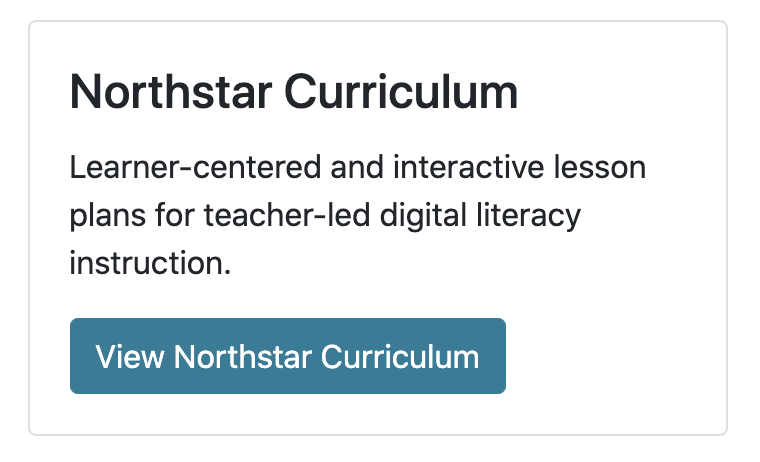
-
Explore the Admin Portal
- The tabs at the top of the Admin Portal link to most major functions of Northstar.

- Tab descriptions:
- Learners: View current learner accounts and invite new learners.
- Assessments: Start proctoring sessions and view results.
- Reports: Generate reports on location-wide assessment results.
- Location Info (admins only): Invite new staff members and edit Northstar location info.
- Resources: Various resources including the manual, FAQs, curriculum, printable flyers, and link to request email help.
- The tabs at the top of the Admin Portal link to most major functions of Northstar.
Quick Start Guide for Proctors
-
Take a proctored assessment via Proctor PIN
- Note: if you are logged in to the Admin Portal, you will receive the warning message shown below. This message is to prevent you from giving an assessment to a learner while logged in. You can disregard the warning for this quick start walk-through.

- Note: if you are logged in to the Admin Portal, you will receive the warning message shown below. This message is to prevent you from giving an assessment to a learner while logged in. You can disregard the warning for this quick start walk-through.
-
Print a certificate for your result
-
Practice setting up a proctored session via test-taker request
Quick Start Guide for Admins
- Add staff members as proctors
-
Edit/verify Northstar location info
Still want to learn more about Northstar? Check out our manual, video tutorials, and FAQs.